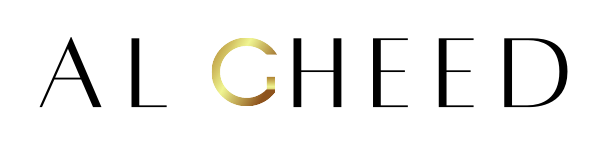10 Tips for Safely Using Your Computer
1. Keep your software up to date:
One of the most effective ways to protect your computer from security threats is to keep your software up to date. This includes your operating system, antivirus software, web browsers, and any other applications you use regularly. Software updates often include patches for security vulnerabilities, so it’s essential to install them as soon as they become available.
2. Use strong and unique passwords:
Using strong and unique passwords for your accounts is crucial for preventing unauthorized access to your computer and personal information. Avoid using easily guessable passwords such as “password” or “123456,” and consider using a password manager to help you create and store complex passwords for your different accounts.
3. Enable two-factor authentication:
Two-factor authentication adds an extra layer of security to your accounts by requiring a second form of verification, such as a text message or authentication app, in addition to your password. This can help prevent unauthorized access even if your password is compromised.
4. Be cautious about email attachments and links:
Phishing emails are a common method used by cybercriminals to steal personal information or infect your computer with malware. Be cautious about clicking on links or opening attachments from unknown senders, and always verify the legitimacy of emails before providing any personal information.
5. Back up your data regularly:
In the event of a computer crash, malware infection, or accidental deletion, having a backup of your important files is essential. Regularly back up your data to an external hard drive, cloud storage service, or backup software to ensure that you can recover your files if needed.
6. Use a firewall:
A firewall acts as a barrier between your computer and potential threats from the internet, blocking unauthorized access to your network. Make sure to enable the built-in firewall on your operating system or install a third-party firewall for added protection.
7. Secure your wireless network:
If you use a wireless network at home or in the office, it’s important to secure it with a strong password and encryption. Enable WPA2 or WPA3 encryption on your router, change the default password, and disable remote management to prevent unauthorized access to your network.
8. Avoid public Wi-Fi for sensitive activities:
Public Wi-Fi networks are often insecure and can expose your personal information to potential eavesdroppers. Avoid accessing sensitive accounts or sharing private information while connected to public Wi-Fi, and consider using a virtual private network (VPN) for added security.
9. Monitor your online accounts:
Regularly checking your online accounts for unusual activity can help you detect any signs of unauthorized access or suspicious behavior. Set up alerts for account logins, review your account settings for any changes, and report any suspicious activity to the service provider immediately.
10. Educate yourself about common threats:
Staying informed about common cyber threats such as ransomware, phishing, and malware can help you avoid falling victim to these attacks. Take the time to educate yourself about online safety best practices, and be cautious when sharing personal information or clicking on unfamiliar links.
FAQs about computer safety:
Q: How can I tell if my computer has been infected with malware?
A: Signs of a malware infection include slow performance, frequent crashes, unusual pop-up messages, and changes to your browser settings. If you suspect your computer has been infected, run a full antivirus scan and consider seeking professional help.
Q: Is it safe to download free software from the internet?
A: It’s important to be cautious when downloading free software from the internet, as some programs may contain malware or adware. Only download software from reputable sources, read user reviews, and pay attention to the permissions requested during installation.
Q: What should I do if I receive a suspicious email asking for personal information?
A: If you receive a suspicious email asking for personal information or money, do not respond or click on any links in the email. Report the email as spam or phishing to your email provider, and delete it from your inbox immediately.
Q: How can I protect my children from online threats?
A: To protect your children from online threats, set up parental controls on their devices, teach them about online safety best practices, and monitor their internet usage. Consider using parental control software to filter content and limit access to certain websites.
In conclusion, following these tips for safely using your computer can help you protect your personal information, prevent cyber threats, and ensure a secure computing experience. By staying informed about online safety best practices and taking proactive steps to secure your devices, you can enjoy the benefits of technology without compromising your security.